Now language translation apps for smartphones can do much, much more
than that old plastic device with the rubbery buttons and one-line
display. Many of them let you speak or type a question in English and
have that instantly translated into a foreign tongue, which the app can
speak out loud or display on the phone’s screen. A response from a local
can be translated right back into English for you. A single app may
include the ability to translate dozens of languages—more than a
backpack full of dictionaries.
I put these promising features to the test by heading into
Korean, Chinese, and Japanese neighborhoods in San Francisco with three
translation apps—two on the iPhone and one that works on the iPhone or
Android phones.
The results were mixed. It’s quicker to use these
apps than to look up words in a dictionary or phrasebook, and they can
understand complete sentences. But apps with voice recognition don’t
always capture spoken words in noisy situations, especially when those
words aren’t in English. This made interacting with strangers even more
awkward than usual.
I’m still excited about the future possibilities, but for now there’s a long way to go.
Availability: iPhone; the company says an Android version is coming in a few months
Price: currently 99 cents; generally $2.99
This
is my favorite of the three. It’s the most visually appealing and
easiest to use. After choosing your language and the one into which you
want your words translated, you press a blue on-screen button, say or
type what you need, and let it speak the translation aloud (the words
are also shown as on-screen text). The people you’re talking to can then
tap a green button and respond in their language, and SayHi will
translate that back into your tongue.
The app supports about two
dozen languages, including Arabic, Korean, Swedish, and Italian, plus a
number of common dialects, and can speak most of these aloud. You can
select conversation snippets to share on Facebook or elsewhere, choose a
male or female voice for the app, and control how quickly it speaks.
SayHi
usually understood what I was saying, as long as I enunciated and spoke
at an even pace. But when non-English speakers tried to respond to
questions, such as “how do I cook this?” or start their own line of
conversation, it generally couldn’t understand their words.
I
found that it was often best to say or type what I wanted in advance.
Later on, you can always tap on that phrase on the screen and hit
“Speak” to play back the translation, or just point it out to the person
you’re asking for help. I suspect it might also work better if I asked
simpler questions, and, when possible, convinced people to type their
answers.
Another thing to keep in mind: While you can see the
text of past translations without wireless service, you must have access
to a wireless network to get new translations or play existing
translations aloud. This could be expensive if you’re planning to use
your phone in another country.
Availability: Android, iPhone, Web
Price: free
The
coolest part about Google Translate is the sheer number of languages it
knows: It can translate the text and speech of more than 60 languages
into spoken and typed words.
In typical Google style, the app is
fairly simple to use but nothing fancy to look at. Near the top of the
screen are two language buttons; you change them by tapping on them.
Between the buttons is a two-way arrow that determines the input and
output tongue. You can type words into an on-screen box, or speak them
aloud. If you’re using the Android version, there’s also an augmented reality feature that lets you snap an image of printed text, highlight it, and receive a translation.
Unfortunately,
like SayHi, Google Translate had a hard time understanding what was
said by people I met. And while its translations of what I was saying in
English were sometimes understood, a kind Japanese video store employee
told me that he really had to think about the meaning of what popped up
on the screen because it wasn’t quite clear.
The small two-way
translation button also led to mishaps. For example, I’d think it was
set for me to speak in English so it could translate to Japanese, but it
was actually prepared to translate Japanese to English. It would be
easier if the button were larger or more boldly labeled.
As with SayHi, you must be connected to the Internet to use Google Translate for anything but viewing past translations.
Availability: iPhone
Price: free for limited version with Chinese and Japanese phrases; $3.99 per language.
Because
Mantaphrase forces you to choose from an assortment of preset phrases
that are sorted by topic, I thought it might be easier to use than the
others. It’s also the only app I tested that works fully without
wireless network access.
But I ran into some trouble. The app
features a long list of phrases you can scroll through, as well as a
search bar and four big topic listings (Commerce, Essential, Directions,
and Transport) that are each subdivided into more topics (tap
“Transport,” for example, and you’ll see “Air,” “Car & Taxi,”
“Train,” and “Bus”) that each yield more specific situations. All these
layers quickly got confusing, as I couldn’t always remember where I’d
seen a phrase before (you can search within the app by keyword,
fortunately).
You can tap a phrase to pull it up on the screen in
both English and the language you’ve chosen (Chinese or Japanese are all
that it has now, but the company says Spanish and French are coming
soon). When appropriate, virtual “yes” and “no” buttons appear for the
person you’re trying to communicate with to tap in response. That is
clever, but doesn’t account for the fact that strangers may hesitate to
touch your phone (they seemed pretty shy with mine). It’s also easy to
see appropriate follow-up phrases by tapping the bottom of the screen,
or display all the questions you’ve asked in a single conversation by
swiping down from the top.
Using the Chinese setting, I got
someone to point me in the direction of the nearest drugstore, learned
the price of a scarf in a variety store, and was politely denied when I
asked if I could pay for groceries with a credit card. But when I tried
to get food recommendations at a bakery and at a restaurant, Mantaphrase
seemed off its game: both times, the people I encountered suggested a
restaurant down the street, thinking I was asking where—not what—to
eat.
Rachel Metz


















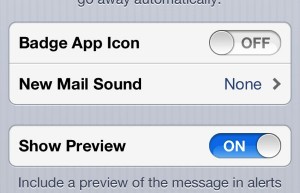
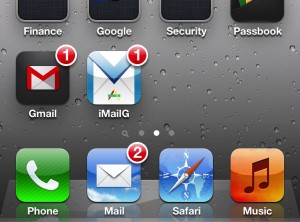
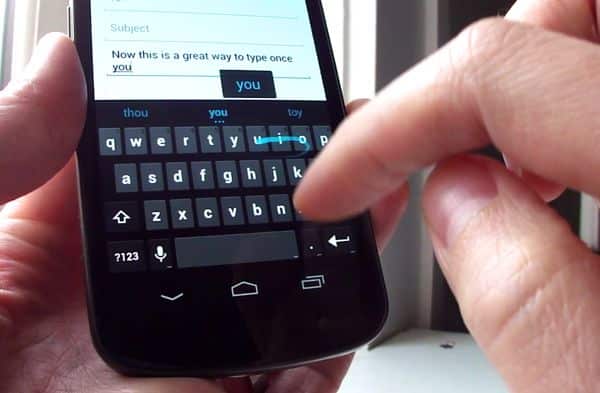
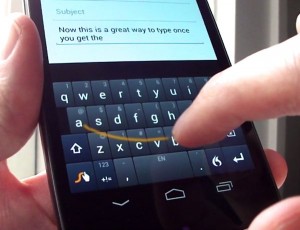








 One of the things I liked the most about Android when I switched from
iOS was the fact that you could run a third party
One of the things I liked the most about Android when I switched from
iOS was the fact that you could run a third party 






