 Sheri
Sheri 1. Turn off some of your Mail account badges
Did you know you can set up separate notification preferences for your different email accounts?That means you could turn off the notification badges for your personal and school Gmail accounts, but keep badge for your work account on—not quite as good as having separate badges for each account, but better than nothing.
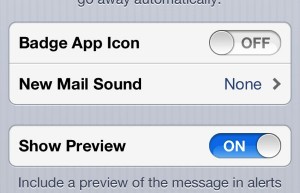
You can have separate badge settings for your various iPhone email accounts.
- Tap Settings, Notifications, then select Mail.
- You should now see each of your email accounts listed separately. Find your personal account, tap it, then switch Badge App Icon to “off.” Now, do the same for your school account.
- Also, if you really want to make sure you don’t miss any work mail, you could go into the preferences for your work account and turn on Alert-style notifications, which pop up a window whenever you get a new email message. The window must be manually dismissed, so there’s little chance that you’d miss a message. (You can read more about the different types of iPhone notifications right here.)
2. Install a separate, Gmail-friendly email app
While you can’t set up separate Mail icons and badges for your different email accounts, you could still try something along similar lines by downloading a new, separate email app that’s compatible with Gmail.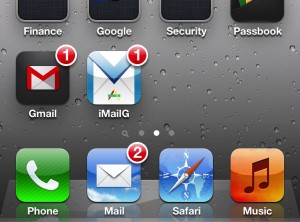
You can’t have different Mail icons for different email accounts, but you can install new email apps, like Gmail and iMailG.
You could, say, set Gmail for iPhone to notify you of new work mail, then have the iPhone’s main Mail app post badge notifications only for your personal and school accounts.
One alternative (and I’m sure there are others out there, too) is iMailG, a third-party app that can check multiple Gmail accounts.
So, for instance, you could have iMailG notify you of new messages for your school and personal accounts, then set your mail Mail app to post notification badges only for your work account.
(One quick note about iMailG: the app itself is free, but real-time notifications of new mail messages will set you back $2 a year.)
Now, neither Gmail for iPhone nor iMailG will let you read your mail messages while you’re offline, but remember: you can still check all your accounts in the iPhone’s main Mail app, which stores your mail messages for offline reading.