Attention Android fans, Google has just launched a Google Analytics App for Android-enabled mobile phones.
The Google Analytics App for Android
is a mobile app that delivers essential analytics data to you anytime,
anywhere. In a meeting and need traffic or sales figures quickly? No
more having to wait until you can access your desktop PC to see
important stats – with the Analytics App, they are all now at your
fingertips.
You can see real time statistics, customizable dashboards and
intelligence reports directly on your phone with the Google Analytics
App. It allows you to access the same accounts and profiles you see when
you open Analytics from a desktop browser, but the reports are
delivered in an optimized format for your phone.
The following *swipe through* reports are available:
Real-Time: See the number of visitors you currently
have and a list of the pages (for websites) or screens (for apps) that
are currently popular.
Dashboard: Monitor the KPIs and user metrics you
care about the most. By default, you’ll see your Daily Unique Visitors
and your Goal Conversion Rate, but you can customize the dashboard to
change which reports, metrics, or segments you see.
Automatic and Customized Alerts: Google Analytics
detects statistical anomalies in your data and can send you an alert
when something unusual happens. See automatic alerts, or customize your
settings to send alerts based on your own benchmarks.
The Google Analytics app is available from here and currently has an average user rating of 4 stars, based on over 400 reviews to date.
Android Top Target for Malware
Android may be the most popular mobile operating system on the planet, but now it is also the system most targeted by malware.
In fact, malware targeting Google’s Android platform increased nearly six-fold in the third quarter this year — from 30,000 malicious and potentially dangerous apps in June to almost 175,000 in September, a report released Oct. 22 by Trend Micro has found. The fact that only 20 percent of Android device owners use a security app does not help.
“It’s actually no surprise that we see such a huge increase in mobile malware,” says Trend Micro CTO Raimund Genes. “Android is the dominant Smartphone platform with an amazing success story. The digital underground reads the statistics and analysts reports as well, and they figured out way to make money with mobile malware. And unlike your computer, getting information from your phone also reveals your location, the phone numbers you have called – and more – all stuff which could be sold.”
The most common way to release malware on Android Smartphones is through fake versions of legitimate apps. The number of aggressive mobile adware also has skyrocketed.
“Though most adware is designed to collect user information, a fine line exists between collecting data for simple advertising and violating one’s privacy,” the report states.
“We also identified several adware that pose serious privacy-related threats. Apps that access your call history without informing you via an end-user license agreement (EULA) or their user interface (UI) constitute malicious behavior from a security perspective and are detected.”
The report also identifies the top spam-sending countries in the world. Saudi Arabia tops the list at 21 percent, with India taking the second slot at eight percent. Turkey and the United States tied for third with eight percent, followed by Peru at four percent and Brazil at three percent.
More key data:
In fact, malware targeting Google’s Android platform increased nearly six-fold in the third quarter this year — from 30,000 malicious and potentially dangerous apps in June to almost 175,000 in September, a report released Oct. 22 by Trend Micro has found. The fact that only 20 percent of Android device owners use a security app does not help.
“It’s actually no surprise that we see such a huge increase in mobile malware,” says Trend Micro CTO Raimund Genes. “Android is the dominant Smartphone platform with an amazing success story. The digital underground reads the statistics and analysts reports as well, and they figured out way to make money with mobile malware. And unlike your computer, getting information from your phone also reveals your location, the phone numbers you have called – and more – all stuff which could be sold.”
The most common way to release malware on Android Smartphones is through fake versions of legitimate apps. The number of aggressive mobile adware also has skyrocketed.
“Though most adware is designed to collect user information, a fine line exists between collecting data for simple advertising and violating one’s privacy,” the report states.
“We also identified several adware that pose serious privacy-related threats. Apps that access your call history without informing you via an end-user license agreement (EULA) or their user interface (UI) constitute malicious behavior from a security perspective and are detected.”
The report also identifies the top spam-sending countries in the world. Saudi Arabia tops the list at 21 percent, with India taking the second slot at eight percent. Turkey and the United States tied for third with eight percent, followed by Peru at four percent and Brazil at three percent.
More key data:
- Dangerous zero-day exploits targeting Java and Internet Explorer (IE) were found. The IE vulnerability was used in an advanced persistent threat campaign.
- ZeroAccess malware, often on peer-to-peer (P2P) sharing sites, was the top infector in the computing public this quarter. The old DOWNAD/ Conficker worm was a close second.
- PayPal attracted the most phishermen while Linkedin was the top Blackhole Exploit Kit target.
- Corporations and governments remain viable APT targets. Lurid and Nitro APT campaign improvements were also noted.
- Social media threats and privacy concerns continue — Only 50 percent of Facebook users check their privacy settings every two to three months.
Some Android Apps Can Be Tricked Into Revealing Users’ Information
Nearly eight percent of Google’s Andorid apps fail to protect bank account and social media logins, a new study has found.
Of the 13,500 Android apps tested by scientists from two German universities, 1,074 did not employ standard scrambling systems, resulting in “man-in-the-middle” attacks which reveals data that passes back and forth when devices communicate with websites.
One app can even be tricked into allowing an attacker to re-direct a request to transfer funds without the app user’s knowledge.
The most popular apps in Google’s Play store were tested by scientists from the security group at the University of Leibniz in Hanover and the computer science department at the Philipps University of Marburg. Some of the apps tested had been downloaded millions of times.
The researchers created a phony Wi-Fi hotspost using an attack tool to scrutinize data the apps sent through that route.
This enabled the researchers to:
“About half of the participants could not judge the security state of a browser session correctly,” the researchers wrote. “Most importantly, research is needed to study which counter-measures offer the right combination of usability for developers and users, security benefits and economic incentives to be deployed on a large scale.”
Google has yet to comment on the findings.
Of the 13,500 Android apps tested by scientists from two German universities, 1,074 did not employ standard scrambling systems, resulting in “man-in-the-middle” attacks which reveals data that passes back and forth when devices communicate with websites.
One app can even be tricked into allowing an attacker to re-direct a request to transfer funds without the app user’s knowledge.
The most popular apps in Google’s Play store were tested by scientists from the security group at the University of Leibniz in Hanover and the computer science department at the Philipps University of Marburg. Some of the apps tested had been downloaded millions of times.
The researchers created a phony Wi-Fi hotspost using an attack tool to scrutinize data the apps sent through that route.
This enabled the researchers to:
- Snag login information for online bank accounts, e-mail services, social media sites and corporate networks.
- Either halt security programs altogether or dupe them into classifying secure apps as infected.
- Include computer code in the data stream to force apps to obey particular commands.
“About half of the participants could not judge the security state of a browser session correctly,” the researchers wrote. “Most importantly, research is needed to study which counter-measures offer the right combination of usability for developers and users, security benefits and economic incentives to be deployed on a large scale.”
Google has yet to comment on the findings.
How do I check my Gmail on my basic prepaid phone?

Note: AT&T offers a single budget Android phone, the “Avail,” through its GoPhone prepaid service—and for that phone, of course, you can access your Gmail through the pre-installed Gmail app.
1. Using a built-in email client
Even the most basic of cell phones can be typically programmed to check an email account, including Gmail.So, how can you tell if your phone has its own email client?
Check the manual that came with your phone, or dig around its menus. If you come across an “Email” option, you’re in luck. If not, don’t worry; just skip to the next section.
Now, how do you set up your phone to check your Gmail? That depends on the make and model of your phone, of course.
In general, you’ll need to enter a few settings that’ll direct your phone to Google’s Gmail servers, and you’ll need your Gmail username and password handy.
You’ll also need to pick a method—or, technically speaking, a “protocol”—for your phone to grab your Gmail messages. Your two choices are “POP,” short for “Post Office Protocol,” and “IMAP,” or “Internet Message Access Protocol.”
What’s the difference between POP and IMAP?
In practical terms, any changes you make to your phone’s email inbox using IMAP will be synced to your online Gmail account. For example, if you read a message on your phone and move it to your “All Mail” folder, that same message will be marked as “read” and moved to “All Mail” in your Gmail account on the web.
The POP protocol, on the other hand, only “fetches” copies of your messages from the Gmail server. If you move or delete a message on your phone, it won’t be moved or deleted in Gmail on the web. (You can, if you wish, set Gmail to delete or archive all email messages fetched via POP, or mark all fetched messages as “read”.)
OK then, why would you ever pick POP over IMAP, given all of POP’s limitations? Well, if your phone doesn’t support IMAP, you may be forced to go with POP—and indeed, there are plenty of bare-bones phones out there that only have POP configuration settings.
For more specifics on the settings you’ll need to tweak on your phone and in Gmail, visit this handy Gmail support page, then click either “I want to enable IMAP” or “I want to enable POP” to get started.
2. Using a mobile browser
Can’t find an email client on your phone? Or does the prospect of setting up your mobile email client sound a little too daunting?If so, here’s an easier way: just use your phone’s web browser.
Once you launch your mobile browser, visit this web address: m.google.com/mail.
(You can also visit this page on your desktop browser and click the “Send to phone” button to send the link to your phone via text message.)
You should zap instantly to the mobile web version of Gmail, the look of which will vary considerably depending on the capabilities of your phone’s browser.
If you have a older prepaid cell phone, for example, don’t be surprised if you end up with a pared-down, text-only version of Gmail.
But even the all-text Gmail will still let you check your inbox, open and reply to messages, or archive messages you’ve already read. As you do, your changes will be synced with Gmail on your desktop browser.
Not bad—and indeed, the overall look and feel of mobile Gmail may top the bare-bones email clients on many budget phones.
That said, you’ll need an Internet connection—and therefore, a wireless signal—to access Gmail on your mobile browser. No Internet, no Gmail, nor will you be able to review the messages you’ve previously received.
Hope that helps, Elia. Still have questions? Post ‘em in the comments below.
Bonus tip
You won’t need a lot of wireless data to check your Gmail on the web, but you will need some sort of data plan on your budget and/or prepaid phone.
Most standard and prepaid carriers offer service bundles that include unlimited mobile web access, or you might opt for an inexpensive bucket of monthly data.
If you’re not signed up for a specific data plan, beware: your carrier might charge you for data on a per-kilobyte basis, and that can get expensive in a hurry.
Mobile Device to Improve Your Golf Swing

You know the feeling: It’s hole one, and you’re chosen to tee off first. You step up, tee your ball and stretch out your arms. All eyes are on you. “Doesn’t matter,” you tell yourself, “I’m going to do great!” After a few practice swings, you line up — with one final, confident glance toward your target — and swing away.
CRACK. Your ball shoots off to the side and clips an oak tree — forty five degrees right (and about 150 yards short) of where you were aiming. Such is the life of the golfer.
Mobiplex, a Silicon Valley tech company, recently released a device with that very concern in mind. The device, called SwingTIP, is a light-weight, Bluetooth-enabled clip that attaches to your club. It analyzes your swing and provides real time feedback — sort of like a “mobile swing coach.”
“The clip is about as big as a USB stick and weighs under one ounce,” Vijay Nadkarni, founder and CEO of Mobiplex, tells Mashable. “It fits right underneath the grip of the club. You can’t even notice it’s there.”
Inside the clip, he says, is a wireless 3-D motion sensor that’s paired with an app — available for free download on both iOS or Android appliances. When you swing, the device analyzes 900 samples of data — including speed, swing tempo and the overall path of the clubhead — and produces a 3-D animation video for you to watch and critique afterwards. The device also comes with pre-produced instructional videos and swing tips.
In designing the device, Mobiplex teamed up with several golf veterans, including Masters Tournament Champion Craig Stadler, former PGA player Ray Leach and professional-grade golf swing expert David Butler.
What SwingTIP offers, he says, is the same thing — only it’s available at any time for much less cash.
“It can be used in your backyard, on the course, or even in your basement,” he says. “People can get feedback about their swings wherever and whenever they want.”
Or, at the very least, avoid having a swing that looks like this. At the moment, SwingTIP is available for $129.99. You can watch the official instructional video here to learn more.
Is this something you’d use to improve your golf game? Tell us below.
Thumbnail image courtesy of Flickr, kulicki.
5 gotta-know Google Maps tricks

Wish you could send customized Google Maps directions from your desktop to your phone—or save a map to your phone’s memory for when you’re out of wireless range? Done. Also: get a 3D view of your maps, zoom in with a single finger, and more.
1. Zoom in with one finger
Want to zoom in on a location, but don’t have an extra hand free for “pinching” the screen? Try this…- Double-tap the screen, and keep your fingertip pressed on the display after the second tap.
- Now, slide your fingertip up and down the screen; as you do, the map will zoom in and out.
- Tap the “overflow menu” key (the column of three dots in the bottom-right corner of the screen) and tap the Settings, Display.
- Check the box next to “Zoom Buttons.”
- Go back to Maps, and you’ll see two little “+” and “-” buttons in the bottom corner of the display.
2. Save a map for offline use
The Google Maps app won’t do you much good when your Android phone doesn’t have a signal. If you think ahead, though, you can have a saved, “offline” map ready for times when you know you’ll be out of network range—say, while you’re travelling abroad, or whenever you’re in an area with a weak wireless signal.
Once you save a map to your phone, you can access it from your Offline list, even without a wireless signal.
If you’re stuck in a signal-free zone, though, having an offline map saved in your phone’s memory is better than nothing.
- Navigate to a location, neighborhood, or even an entire city that you’d like to save to your phone.
- Tap the “overflow menu” button (those three little dots again), then tap the “Make Available Offline” option.
- Next, select an area of the map to save by fitting it into the highlighted square. At the bottom of the map, you’ll see how much space the “offline” map will take up in your phone’s memory; the bigger the map, the more storage space it will require.
- All set? Tap “Done.”
- To access your offline maps, tap Maps in the top-left corner of the screen, select My Places, then swipe left to the Offline tab. Tap a map in the list to load it onto the screen, or tap the little downward arrow to rename or delete the map.
3. Add some depth to your maps
By default, Google Maps gives you a view of your maps from directly overhead. If you like, though, you can view your maps from a slight angle for a nifty 3D perspective—an effect that’s especially striking wherever 3D outlines of buildings and skyscrapers are available.To change your Google Maps perspective, just tap and hold two fingertips on the display, then drag ‘em both down at the same time. To tilt your maps back “up,” swipe up with two fingertips.
Also, don’t forget that you can twirl the map by “pinching” the screen and rotating your fingertips.
4. Send a map to your phone from your desktop
So, you just looked up driving directions to your summer rental using Google Maps on your PC. Wouldn’t it be nice if you could simply send the map directly to Google Maps your phone?
You can pull up any saved maps from Google Maps on your desktop from the My Maps menu on your Android phone.
- First, make sure you’re signed into your Google account on your desktop browser, search for a location on Google Maps, click its “pin,” then click the “Directions” link.
- Scroll to the bottom of the directions in the left-hand column of your browser, then click the “Save to My Maps” link.
- Next, a pull-down menu of saved maps will appear. Select “Create a new map” and click the Save button.
- The list of directions will disappear, and the name of your newly-saved map will appear at the top of the left-hand column. Click the red Edit button to rename the map, add a description, draw a line or add a pin (click the buttons in the top-left corner of the map).
- Now, open Google Maps on your Android phone, tap the “Layers” button at the bottom of the screen (it’s the icon with three small, stacked rectangles), tap My Maps, then select the map you just created on the web.
- Your saved map, complete with directions and any pins or lines you added, will pop up on the screen.
5. Change the “action” button in your location bubbles
Whenever you tap a pin, a business name, or any other “point of interest” in Google Maps, a little “bubble” with the name of the location will pop up on the screen; just tap the name to jump to a menu of information and options. Go back to that bubble, through, and you’ll see a secondary button to the left of the name.
Want the “Action” button in a location bubble to pull up Street View rather than driving directions? Done.
- Tap the “overload menu” button (yep, the three dots) in the bottom-right corner of the screen, tap Settings, then tap Display.
- Tap Bubble Action, then choose a new option from the menu.
- Go back to the map, tap a location, and you’ll see your new “Action” button in the location bubble; keep in mind, though, that the button may be grayed-out if the option you selected (such as Street View) isn’t available for the location you tapped.
Best Application for Making Money Online
Niche Finder Mobile Software: Uncover 1000s Of Hidden Mobile Niches! (view mobile)
Quickly & Easily Find Keywords That Gets Searched A Ton In The Mobile World, And Have Little To No Competition In Both The Apple And The Android Stores, So You Can Rank Highly Super Quickly And Easily, Getting You More Downloads, & Making You More Money! Get it ...
Mobile Banner Creator - The Easiest Money Ever!
Mobile Marketing Is The Hottest Trend In Internet Marketing & This Is A Tool All Mobile Marketers Need. Give Away Free Memberships & Earn Commissions On Multiple Upsells - Making Sales Couldn't Be Any Easier! Get it ...
Cell Phone Treasure - Make Money With Cell Phones!
The New And High Converting System From Adam Horwitz That Teaches The Complete Newbie How To Make An Absolute Killing With Affiliate Marketing Through Cell Phones. This Is A Must See! Get it ...
Visual Guide Mobile Phone Repair Course
Visual Guide To Mobile Phone Repair Course - Is A Step By Step Approach.mobile Phone Repair Training Course For People Who Cannot Attend The Classes. This Course Is A Distance Learning, Home Study And Correspondence Type Of Course To Easily Learn. Get it ...
Quickly & Easily Find Keywords That Gets Searched A Ton In The Mobile World, And Have Little To No Competition In Both The Apple And The Android Stores, So You Can Rank Highly Super Quickly And Easily, Getting You More Downloads, & Making You More Money! Get it ...
Mobile Banner Creator - The Easiest Money Ever!
Mobile Marketing Is The Hottest Trend In Internet Marketing & This Is A Tool All Mobile Marketers Need. Give Away Free Memberships & Earn Commissions On Multiple Upsells - Making Sales Couldn't Be Any Easier! Get it ...
Cell Phone Treasure - Make Money With Cell Phones!
The New And High Converting System From Adam Horwitz That Teaches The Complete Newbie How To Make An Absolute Killing With Affiliate Marketing Through Cell Phones. This Is A Must See! Get it ...
Visual Guide Mobile Phone Repair Course
Visual Guide To Mobile Phone Repair Course - Is A Step By Step Approach.mobile Phone Repair Training Course For People Who Cannot Attend The Classes. This Course Is A Distance Learning, Home Study And Correspondence Type Of Course To Easily Learn. Get it ...
How to create custom keyboard shortcuts on your iPhone or iPad
 Yes,
it’s a lot easier to just type “ut” on the iPhone’s virtual keypad than
it is to tap out “You there?” The only problem is that not everyone
will know what “ut” means, not to mention “omw” (on my way) or even the
ubiquitous “omg” (oh my god!).
Yes,
it’s a lot easier to just type “ut” on the iPhone’s virtual keypad than
it is to tap out “You there?” The only problem is that not everyone
will know what “ut” means, not to mention “omw” (on my way) or even the
ubiquitous “omg” (oh my god!).Here’s what you do:
- On your iPhone, iPad, or iPod Touch, tap Settings, General, then Keyboard.
- Scroll down to the Shortcuts section, then tap “Add New Shortcut.”
- In the blank next to “Phrase,” type in “You there?” Then, in the Shortcut section, tap in the letters “u” and “t.”
- Tap the “Save” button. All done!
5 essential iPhone typing tips

Wish
you could send a text message in ALL CAPS? Can’t find the em dash key?
Tired of your iPhone constantly fixing your typing, even when it doesn’t
need to be fixed? Read on for five iPhone typing tips you need to know.
Note: Most of these tips also apply to the iPad and iPod Touch.1. Turn on caps lock
Sending a text message or an email IN ALL CAPS is usually considered yelling—but hey, sometimes yelling is called for, right? And even if you’re not in a yelling mood, you might need something ASAP, or maybe you’re just LOL.
Here’s the trick to turning on caps lock on the iPhone; just double-tap the shift key. When the key turns blue, the caps lock is on; tap it again to turn caps lock off.
2. Turn off auto-correct
Had enough of those little pop-up bubbles that correct your misspellings, abbreviations, proper names, or anything else you don’t want corrected? You can always tap the bubble to dismiss it, or you can simply deactivate the iPhone’s auto-correct feature altogether.
To do so, tap Settings, General, Keyboard, then switch “Auto-Correction” to off. (And if you find you miss auto-correct after awhile, don’t worry—just turn it back on.)
While you’re at it, you can also keep the iPhone from capitalizing the first word of each new sentence by switching off “Auto-Capitalization,” or have it quit checking your spelling by turning off the “Check Spelling” setting.
3. “Long-press” your way to an em dash, a bullet, a “curly” quote, or an ellipsis
Can’t find your favorite symbol on the iPhone keypad? Maybe it’s just hidden. Tapping and holding a specific key (or a “long-press,” as it’s often called) will sometimes reveal a series of additional keys.
For example, while typing the body of a message, you can find the em dash (“—”) by jumping to the symbols keyboard (press the “.?123″ key) and pressing and holding the dash key; with a second or so, the pop-up “-” will expand with more options, including an em dash, a mid-size dash, and a bullet. Slide your fingertip up to the button you want, then release. Presto!
Press and hold the period, and you’ll get a pop-up for an ellipsis (“…”). Tap and hold the exclamation or question marks for their inverted versions (“¡” and “¿”). And for a variety of “curly” quotes, tap and hold the quote key. Keep long-pressing other keys, and you’ll find even more options.
4. Add a “.com,” “.net,” “.org,” or other dot-somethings
When you’re tapping an Internet or email address into the iPhone’s browser or the “To:” line of an email message, you don’t have to type in “.com,” “.net,” or “.org” every time. Instead, just tap and hold the period key (or the “.com” key when you’re using the web browser), and a pop-up will appear with all manner of dot-somethings.
5. Create keyboard shortcuts
If you’ve updated your iPhone with the latest system software, you can create keyboard shortcuts that will replace a few letters with full words or even entire phrases—perfect for, say, quickly tapping “ut” for “You there?” or even “myadd” for your home address.
New iPhone 5 features that’ll work on your old iPhone

Well, good news: your old iPhone is about to get a fresh coat of paint.
Besides the iPhone 5 and its snazzy four-inch display, Apple has another trick up its sleeves: a brand-new version of “iOS,” the software that powers the iPhone, iPad and iPod Touch.
Besides the iPhone 5 and its snazzy four-inch display, Apple has another trick up its sleeves: a brand-new version of “iOS,” the software that powers the iPhone, iPad and iPod Touch.
Slated to arrive on September 19, iOS version 6 (or “iOS 6″ for short) packs in a slew of must-have features, including a revamped Maps application, easier Photo Stream and Facebook sharing, on-the-go FaceTime calling, and a long-overdue “do not disturb” mode.(And yes, your iPhone will alert you when the “over-the-air” update is ready to download.)
Best of all, you don’t need an iPhone 5 (which is set to go on sale September 21, by the way) to take advantage of the goodies in iOS 6.
Indeed, most of the new iOS 6 features will work on the iPhone 4S, iPhone 4, and even the three-year-old iPhone 3GS, not to mention last year’s iPod Touch and the two most recent iPads. (Yep, lots of confusing makes and models, I know…)
I’ll have in-depth coverage and tips on many of the new iOS 6 features in the days and weeks ahead. In the meantime, though, let’s take a quick tour of the highlights, starting with…
1. New and improved Maps app with turn-by-turn driving directions
Apple has rebuilt the iPhone’s Maps app from the ground up, adding nifty new features like eye-popping 3D “flyovers” of major metropolitan areas, smoother map scrolling, and real-time traffic alerts.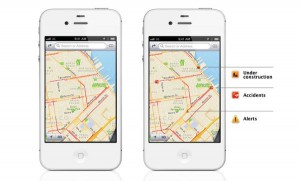
In addition to turn-by-turn car navigation, the new Maps app in iOS 6 also features real-time traffic alerts.
The catch? Turn-by-turn directions and 3D “flyovers” will only work on last year’s iPhone 4S and the new iPhone, not the iPhone 4, 3GS or any other prior iPhone models.
Update: Hate the new iOS 6 Maps app? You’re not the only one, and even Apple has apologized for its patchy, glitchy map data. Luckily, there is a way to get Google Maps back on your iPhone.
2. A full-screen version of the Safari web browser
Want web pages on your iPhone to fill the entire display? With iOS 6 on board, you’ll be able to tap a new “full screen” icon when you’re holding your iPhone in a “landscape” orientation. Nice.3. A “do not disturb” mode for calls, notifications and alerts
Want a little peace and quiet? A new “do not disturb” mode will shush all those insistent beeps, ring tones, banners and other alerts from the iPhone’s Notification Center, perfect for keeping your iPhone quiet at the movies or while you’re trying to get some shut-eye.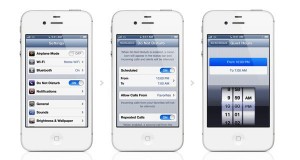
Just activate the iPhone’s new “do not disturb” mode to take a break from beeps, buzzes, and other alerts.
4. Photo Stream sharing
Want to show off the latest snapshots in your iPhone’s Photo Stream? The latest version of iOS makes it much easier to share Photo Stream pictures with fellow iPhone and iPad users: just tap the photos you want to share and choose some names in your contact book.You’ll also be able to share Photo Stream photos over the web, or comment on the Photo Stream images that your pals have shared with you.
5. Vastly-improved Facebook sharing
Annoyed that you can’t post your latest snapshots to Facebook without opening the Facebook app or composing an email? Well, thanks to iOS 6, you’ll be able to post photos directly from the iPhone’s camera application or your photo albums.You’ll also be able to sync the profile photos and personal info of your Facebook pals with the iPhone’s contact book, as well as add Facebook birthdays and other events to the calendar.
6. Decline calls with a text message
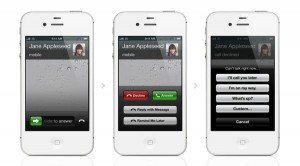
With iOS 6 on your iPhone, you’ll be able to send a text message at the same time you’re declining a call.
7. FaceTime over cellular data
Until now, FaceTime video chat on the iPhone and iPad has been restricted to Wi-Fi only. Starting with the release of the new iOS software, however, you’ll be able to make FaceTime calls over cellular 3G and 4G data networks on the new iPhone, the iPhone 4S, and the new iPad.Unfortunately, owners of the iPhone 4 or earlier iPhones will still be stuck with Wi-Fi when it comes to FaceTime.
Also, don’t forget that mobile data isn’t free, and that some carriers (such as AT&T) may demand you switch to a new plan before making mobile FaceTime calls.
How to add Amazon’s Kindle store to your iPhone’s home screen

You can’t buy Kindle books from the Kindle reader app for the iPhone, but there’s nothing stopping you from adding a shortcut for the Kindle store to the iPhone’s home screen.
The handy tip comes from here’s the thing readers Joshua and Candice, who point out that an iPhone shortcut to the mobile-optimized Kindle store “functions like an app would.” Very true.
Here’s what you do:
- Open the Safari web browser on your iPhone, then type “iphone.amazon.com” into the address bar at the top of the screen.
- You should wind up at the main Amazon home page for mobile phones. Scroll down to the “Shop All Departments” section, tap Kindle, then tap Storefront.
- Now that you’ve reached the online Kindle store, it’s time to create a home-page shortcut. Tap the square icon with the arrow on the bottom of the screen, then tap the “Add to Home Screen” button.
- Next, you’ll see a preview of what your new home-screen icon will look like, and you’ll also get a chance to name the icon. Just tap the little “x” to clear out the name field and type your own (such as “Kindle store”).
- Tap the blue “Add” button, and presto—you now have a Kindle store shortcut on your iPhone’s home screen, which you can move or organize into a folder. (I went ahead and added it to a new folder with my Kindle reader app.)
Bonus
You can create a home screen shortcut on your iPhone for any and all of your favorite web sites; just navigate to a page, tap the icon at the bottom of the screen with the arrow, and tap the “Add to Home Screen” button.
Best Mobile Apps for Travelers
 TripIt is the world’s easiest way to organize and share your travel plans.
TripIt is the world’s easiest way to organize and share your travel plans.
No more searching through your inbox to find your airline reservation. No more scrambling to get directions to your hotel. No more worrying about what time your business dinner starts. With TripIt, everything you need to get you where you’re going and back again is at your fingertips.

WhatsApp Messenger is a cross-platform messenger available for Android and all other smartphones. The application uses your 3G or WiFi (when available) to receive messages from friends, colleagues and family. Forget SMS and send messages, pictures, audio notes and video for free. No more outrageous fees just to keep in contact outside your normal coverage area.

MasterCard ATM Hunter makes it fast and easy for you to locate the closest ATM location. And because the ATM Hunter is location aware, there’s no need to input your address or current location, no matter where in the world you are.
The ATM Hunter lets you tailor your search on what you want to do. If you need to make a deposit or want to use your own bank to avoid fees, you can search for your specific bank’s ATMs. If you just need to pick up some cash, you can search for all nearby ATM locations.

PocketMoney is powerful and easy to use personal finance software, helps you control your cash, you can see what you’re worth, and helps to improve the stability of your finances.
You start by entering all your income and expenses at the time spent in a multitude of available accounts such as credit cards, savings accounts, and checking accounts. Transactions can be divided into many categories, transferred between various accounts and programs can also be repeated on preset dates.

Word Lens translates printed words from one language to another with your smartphone’s video camera, in real time. No network connection needed! This app can be a lifesaver when your reading language skills aren’t up to the task.

MediBabble is a free, professional-grade medical translation tool. MediBabble is a robust history-taking and examination application designed to improve the safety, efficiency, and overall quality of care for non-English speaking patients. A timely and accurate history is the cornerstone of medical diagnosis and treatment; the relative difficulty of obtaining one with non-English speakers is a significant barrier to care.

My Life Record allows you to maintain, view and organize your medical records on your Android device!
Add your official medical records from all of your doctors by just touching your screen. True authenticated copies of your medical record, exactly as they are in your medical file. Share your ultrasound movies, xray images and more with your family by touching an icon on your screen. Instant sharing of your medical records with your doctor – no more waiting for healthcare records to get to where you need them!

AroundMe quickly identifies your position and allows you to choose the nearest Bank, Bar, Gas Station, Hospital, Hotel, Movie Theatre, Restaurant, Supermarket, Theatre and Taxi, showing you a complete list of all the businesses in the category you selected as well as the distance from where you are.
 FoodSpotting
is a great app for finding and recommending great dishes, not just
restaurants. It makes finding good food as easy as looking in a bakery
window. Search by location or just by what you are craving. You can spot
and recommend the dishes you love as easily as snapping a photo and
giving it a blue ribbon. After all, even a one-star restaurant can have a
great dish.
FoodSpotting
is a great app for finding and recommending great dishes, not just
restaurants. It makes finding good food as easy as looking in a bakery
window. Search by location or just by what you are craving. You can spot
and recommend the dishes you love as easily as snapping a photo and
giving it a blue ribbon. After all, even a one-star restaurant can have a
great dish.We would love to hear your experiences with these and other mobile applications that you love or hate. So drop us a comment below and be heard!
9 Great iPhone Camera Apps
Supercharge Your iPhone's Camera. Without further ado, here are the apps:

Adobe Photoshop Express 2.0
Free. Camera Pack upgrade $4.99
Adobe knows something about image editing, and you get a taste of this expertise in this free app. But you'll need the $4.99 upgrade for full app functionality, and you get finer editing controls in Snapseed, and more effects in Instagram and Camera+.

AntiCrop
$0.99
AntiCrop does one thing, but it's an interesting thing: Extend edges of your photos based on existing content. It's not perfect, but for 99 cents, it's a nifty tool for your iPhone photo kit.

Camera+ 2.4VS
$1.99
A beautifully designed iPhone camera enhancer, Camera+ gives you more shooting options and better image effects than you'll get with the native iOS Camera app. If you need even more image control, opt for Snapseed, and if you need more shutter options and sharing, head for Camera Genius.

CameraBag 1.9
$1.99
More limited than most apps here, CameraBag simply lets you remake your iPhone images to resemble various photographic styles, both retro and striking.

Camera Genius 4.2
$1.99
Camera Genius adds some cool shooting and post-shot tools, some of which are matched by the slightly slicker Camera+. It's the only app here that can time and place stamp your images. It also lets you trigger the shutter using your voice, a timer, or when the image comes into focus. Camera Genius offers the most direct sharing options we've seen: to Flickr, Facebook, Twitter, Picasa, and Tumblr.

Color Splash
99 cents
Color Splash does one thing, but does it well. It lets you easily create a striking photo by adding areas of color in an otherwise black-and-white image.

Hipstamatic
$1.99
Hipstamatic shares some similarities to how some would characterize hipsters themselves: a lot of style but not much substance. There are much easier ways to get retro effects on your iOS photos and to share them, but the app is cleverly and stylishly crafted, and lets you pretend you're using a Kodak Instamatic from days gone by. One downside is the many in-app purchases are needed for new "gear."

Free
Instagram combines photo effects using a very clever interface with a captivating photo-centric social networking element. Though it only offers square photos, only on the iPhone, you can still share to other social networks, but its own is the real draw.

Snapseed
$4.99

In a clear, innovative interface, the master of photo correction, Nik, has produced the only iPhone app that approaches the power of desktop digital image editing software. Possibly the most powerful iPhone image-editing app around, Snapseed can do amazing thing with your phone photos, lets you then share them directly to the major social networks.
10 Essential iPhone Application

Bing
Free

Bing has long been the shining star among Internet search apps for iPhone, and as of iOS 6, there's even more reason to download and use it: maps. The loss of Google's map data behind the pre-installed Maps app on iPhone as of iOS 6 left a lot of users wanting to revert back to the old operating system. Bing gives you a solid and reliable mapping alternative, in an already great Internet search app, making it a multi-purpose machine.

Dashlane
Free to download; requires subscription

Dashlane is a simple and elegant password manager app for iPhone that also adds auto-complete so you don't have to retype the same information over and over again. Most importantly, Dashlane is extremely secure, keeping your information private and encrypted. Dashlane hits the sweet spot between security and laziness. Like any other password manager, all you need to use it is enough memory power to master one strong password for the app itself, and the rest is automatic. The app is free to download, but Dashlane costs $4.99 per month or $39.99 per year; or you can pay with loyalty-like points by referring friends who sign up for the service, too.

Evernote
Free

Everyone will tell you to download Evernote, but few are able to put into words why it is such an amazing service. The problem with convincing someone of Evernote's worth is it is a uniquely personal tool. Everyone uses it differently. To summarize, the free iPhone app synchronizes notes of all kinds, like text notes, audio recorded notes or voice memos, and pictures, and then makes them all highly searchable. It doesn't sound exciting, but the moment you figure out your own use case for Evernote, I swear you will never look for a replacement (the company highlights different use cases on the Evernote blog; do skim it). The app excels as a pared-down word processing program, and Evernote integrates with dozens of other iPhone apps. When it comes to staying organized, keeping track of ideas, and writing things down, Evernote for iPhone does the heavy lifting for you.

Free

With Apple's iOS 6, you can use some features of Facebook right from your phone, like post a photo taken with your iPhone to your Timeline, without even installing the app. The dedicated Facebook app, however, will keep you connected to your social network more fully. Even if you're not enthralled by Facebook, many of your friends and family probably are, and they use it to share important information that you might need to know. Whether you're an avid Facebooker or just an occasional user, the app helps you stay on top of the people and events all around you, which is reason enough to download it and log on. And for the time being, it still doesn't have advertisements (at least not beyond sponsored content that shows up in your feed).

Find My iPhone
Free
Part and parcel of iOS 5 and Apple's iCloud , Find My iPhone needs to be installed and properly activated on your Apple device. It's crucial. Why? If your device is lost or stolen, Find My iPhone can locate it physically, on a map, to show you precisely where it is. If you misplace your phone and think it might be in the hands of someone you trust, you can log into the iCloud website from any computer or Internet connected device and send a message that will flash on the screen. If you think you misplaced it somewhere nearby, you can log in and force the phone to play a loud tone, even if it's set to silent. If you don't have Find My iPhone, you are not taking advantage of one of the best free features of iOS 5 and iOS 6. Be sure to read the few bits of information regarding set up and usage, as you have to enable geolocation services and a few other settings for it to operate properly.

Free

Gorgeous, compelling to touch, and with a great selection of content, Flipboard assimilates all kinds of things you want to read—from online magazine articles to news to social updates from your network—and puts them into a winning format. You can sign up to receive articles from a good range of diverse sources, such National Geographic, Brain Pickings, The Economist, Lifehacker, Food 52, The New Yorker, and many others. Originally developed for the iPad (side note: Flipboard for iPad is an utter dream) and only later ported to the iPhone's smaller screen, the app schools most others in design. The iPad version still holds court, but Flipboard for iPhone is a prince.

Onavo
Free

Onavo reduces data usage on your iPhone, which means if you're traveling abroad or looking to pare down your data plan, it's an essential app. Easy to use and highly customizable, Onavo can significantly decrease data consumption with almost no work on your behalf. It works automatically, and it works well. If you're interested in data collection in general, Onavo will treat you to all kinds of statistics about how you're using your phone with comprehensive data reports. It has two shortcomings: 1) it doesn't support iPhone 4 on Verizon and 2) it doesn't compress streaming video.

Snapseed
$4.99

Snapseed was our Editors' Choice among iPhone camera apps for its non-destructive editing capabilities, powerful photo correction, localized adjustments, and many image-enhancing effects. Snapseed also works very well when it comes time to share photos, integrating with all the major social networks, and it sports a clear and innovative interface. Moreover, Snapseed is the only iPhone app that even approaches the power of desktop digital image editing software. At nearly $5, it's a bit more expensive than some other iPhone camera apps, but its power and features outshine the competition handily.

WebMD
Free
The free reference app WebMD is one you hope you won't ever need to consult, but the moment you do need it, you'll be glad you downloaded it. WebMD works as a diagnosis app, contains listings for healthcare professionals and pharmacies in your area, and also contains first-aid guides, or simple instructions for dealing with all kinds of emergencies. Shouldn't everyone have something like this on them at all times? Parents in particular should have this app, but, really, everyone ought to download a copy for those just-in-case moments.

Yelp
Free
I have a love-hate relationship with Yelp. There are aspects of Yelp, as a website and service that will always make me shake my head, but, as an app, it's still one of the most valuable tools available. While its utility varies from city to city—with even more unpredictable results beyond the urban landscape—Yelp pinpoints businesses by location, tells you if they're open right now, and gives you a rough estimation of whether they're places you need to go. Yelp's highly subjective user-written reviews should be read with more than a few grains of salt, but don't let that keep you from reaping the value of an excellent mobile service. When you need anything and you're in unfamiliar territory, Yelp can help.
Subscribe to:
Comments (Atom)
Popular
- The easiest way to access Hulu, Pandora, and Netflix from anywhere in the world
- 3 apps for watching free network TV shows
- 10 Best iPhone Apps for Emergency Preparedness
- How To Use Vine
- How to create custom keyboard shortcuts in Android/iPhone
- 8 apps for watching free TV shows
- 10 Best Samsung Galaxy Tab Apps
- How to Connect to a FTP Server with an Android Device
- 12 Free Meme-Making IPhone Apps
- Find, stream, and download MP3 tracks or entire albums with MP3Jam


