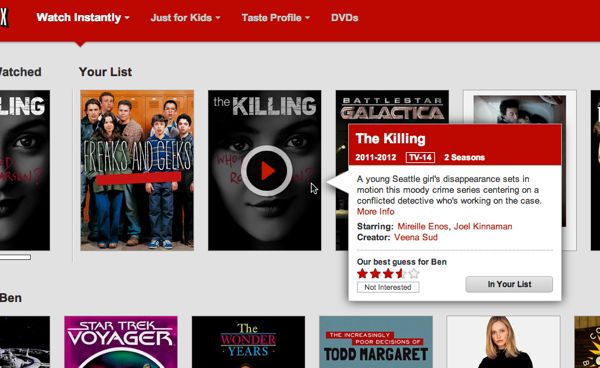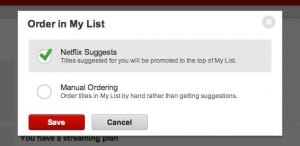Carol writes: This
may be more of a data/application question than a tech question, but
here goes: Son is in Japan with his Droid Razr Maxx, trying to navigate
around roaming and international charges—ouch!
Carol writes: This
may be more of a data/application question than a tech question, but
here goes: Son is in Japan with his Droid Razr Maxx, trying to navigate
around roaming and international charges—ouch!Can’t get a straight answer from our carrier (Verizon); of course, they want us to sign up for international calling and data.
If he leaves his phone in “airplane mode” during the day—to take pictures, mainly—but turns on Wi-Fi in a free hotspot at night, will he be able to upload photos free of charge to Facebook or email (for example)?
We are using Viber for calling/texting, and Skype for online chatting. I am such a technosaur… :/
Hi Carol! Actually, you don’t sound like a technosaur at all. You already know about overseas data and calling networks (and that “roaming” on them costs a fortune), you’re savvy about “airplane mode” (which switches off all of your smartphone’s antennas and wireless transmitters), and you’ve figured out how to save on SMS and phone charges with free chat apps like Skype and Viber.
Not too shabby, if you ask me.

There’s nothing stopping you from turning Wi-Fi back on after activating “airplane mode.”
Wi-Fi hotspots have nothing to do with cellular voice or data networks (although some cellular carriers, like AT&T, offer Wi-Fi hotspots that subscribers can use), and as long as your son’s phone is set to “airplane mode,” there’s no chance he’ll run up massive mobile charges by accidentally roaming on a Japanese cellular network.
And here’s a tip: both Android phones (like the Droid Razr Maxx) and iPhones will let you turn on both Wi-Fi and “airplane mode” at the same time, meaning there’s no need to repeatedly switch “airplane mode” off and on to connect to a nearby Wi-Fi hotspot.
Here’s how…
For Android phones:
- Tap Settings, then tap More under the “Wireless & Networks” setting.
- Tap the “Airplane mode” checkbox (when you do, you should see a little airplane icon in the top corner of the screen), then tap Back.
- Flip the switch next to Wi-Fi back on, then make sure you still see the airplane-mode icon at the top of the screen.

You can also turn on both Wi-Fi and “airplane mode” on an iPhone.
For iPhone:
- Tap Settings, then switch Airplane Mode to “On.”
- Tap Wi-Fi, tap the switch to turn Wi-Fi back on, then connect to any nearby network. Again, you should still see the airplane-mode icon at the top of the screen.