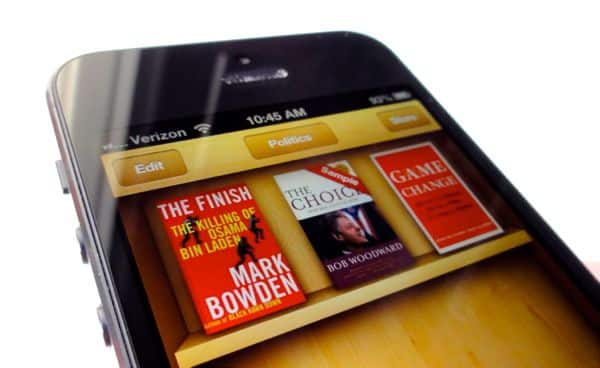 Is
your digital library of iBooks getting a bit cluttered? If so, good
news: there’s an easy way to tidy up the virtual bookshelves on your
iPhone or iPad.
Is
your digital library of iBooks getting a bit cluttered? If so, good
news: there’s an easy way to tidy up the virtual bookshelves on your
iPhone or iPad.In just a few taps, you can create new folders—or “collections,” as Apple calls them—for your iBooks, perfect for rearranging your e-books in practically any way you wish.

You can reorganize the iBooks on your iPad or iPhone by creating new collections.
- Open the iBooks app, then tap either the Books button (on the iPhone, at the top of the screen) or the Collections button (on the iPad, in the top-left corner of the display). When you do, a pop-up will list all the iBook collections currently available on your device, including Books, Purchased Books, and PDFs.
- Tap the New button, type in the name of a new collection—say, Classics—then tap the Done button.
- Now, time to start organizing. Go back to your Books collection, tap the Edit button in the top-left (on the iPhone) or top-right (for iPad) corner of the screen, then tap the covers of the iBooks that you want to move to your new Classics collection.
- Tap the Move button to bring up your list of iBooks collections, then tap Classics.
- Whoosh! You’ve just stocked your Classics collection, and you’re now ready to create some new collections.
Bonus tip
Want to reorder your iBooks collections? Tap the collections button, tap Edit, then drag your collections up or down with the handles on the right.You can also delete a collection (don’t worry—any books in a deleted collection will slide back into one of your remaining collections) by swiping it and tapping the Delete button.
source: http://heresthethingblog.com
How to create new collections for your iBooks